Product information
| Brand |
Shopit Electronics |
| Product Dimensions |
10 x 10 x 16 cm; 600 g |
| Item model number |
HY300 |
| Manufacturer |
GENERIC |
| Series |
Game Projector HY300 |
| Color |
White |
| Form Factor |
Portable |
| Screen Resolution |
1280 x 720 |
| Resolution |
1280 x 720 Pixels |
| Connectivity Type |
Bluetooth, Wi-Fi |
| Voltage |
5 Volts |
| Wattage |
3 watts |
| Item Weight |
600 g |
Safety instructions
Please pay attention to important information related to the operation and maintenance of the projector. You should read this information carefully to avoid problems. Following safety instructions will increase the life of projector.
Please consult the qualified personnel for installation and repair services, and do not use damaged wires, accessories and other peripherals.
Projector should be kept away from flammable, explosive, strong electromagnetic interference (large radar stations, power stations, substations), etc. Strong ambient light (avoid direct sunlight), etc.
Do not cover projector vents. Please use the original power adapter. Keep adequate ventilation and make sure vents are not covered to avoid projector overheating When projector is working, please do not look directly into the lens, the strong light will flash your eyes and cause slight pain.
Do not bend or drag the power cord. Do not put power cord under projector or any heavy objects.
Do not cover other soft materials on power cord.
Do not heat the power cord.
Avoid touching power adaptor with wet hands.
Disclaim
This manual is general instructions, The pictures and functions in this manual should subject to the actual product. Our company is devoting to improve product performance, we reserve the right to modify product functions and interface described in this manual without notice. Please keep your device properly. We are not responsible for any loss caused by wrong operation of software/hardware or repairing or any other reasons. We are not responsible for any loss of any third party claims. This manual has been carefully checked by professional engineer, please understand for any inevitable omissions.
FCC Statement
1. This device complies with Part 15 of the FCC Rules. Operation is subject to the following two conditions:
(1) This device may not cause harmful interference.
(2) This device must accept any interference received, including interference that may cause undesired operation.
2. Changes or modifications not expressly approved by the party responsible for compliance could void the user’s authority to operate the equipment.
Note:
This equipment has been tested and found to comply with the limits for a class B digital device, pursuant to Part 15 of the FCC Rules. These limits are designed to provide reasonable protection against harmful interference in a residential installation. This equipment generates uses and can radiate radio frequence energy and, if not installed and used in accordance with the instructions, may cause harmful interference to radio communications. However, there is no guarantee that interference will not occur in a particular installation. if this equipmemt does cause harmful interference to radio or television reception, which can be determined by turning the equipment off and on, the user is encouraged to try to correct the interference by one or more of the following measures:
Reorient or relocate the receiving antenna.
Increase the separation between the equipment and receiver.
Connect the equipment into an autlet on a circuit different from that to which the receiver is connected.
Consult the dealer or an experienced radio/TV technician for help. The device has been evaluated to meet general RF exposure requirement, This equipment should be installed and operated with a minumum distance of 20cm between the radiator and your body.
HOW TO USE
Wired ScreeniOS connect by Cables
Connect your Mobile to the projector via the original mobile charging cable. (Cable has a USB port and Lighting Port)
Please click “Trust” when the mobile shows a pop-up window.
Enter device password. Wireless Screen(The Android Mobile/ Pad must be on the same network as the projector device.)
Open the settings menu on your Android Mobile/Pad.
Access your display settings or screen mirroring.
Select the device name.DLNA(The phone/Pad must be on the same network as the projector device.)
Open the video playing app.
Click the TV icon and select the device name.iOS CastConnect with iOS Phone via screen mirroring:
Open WIFI and find the device name from your phone. Then input the password on your phone.
Click Airplay/Screen mirroring on your phone and connect the projector.180° rotatable/portable
It’s easy with this versatile projector: the 180-degree rotating stand lets you place the image anywhere from floor to ceiling, giving you the flexibility to play videos.
Portable and Lightweight: Say goodbye to the hassle of heavy, bulky projector chains and projector stands.
Pick up from the worldtronics Store
Courier delivery
DHL Courier delivery







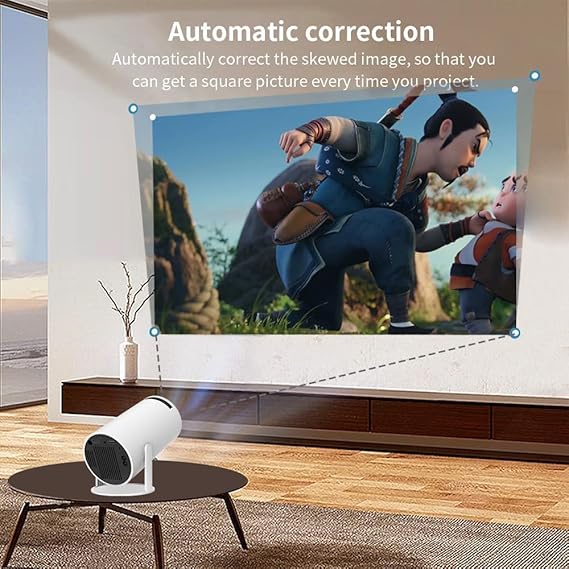







Reviews
Clear filtersThere are no reviews yet.